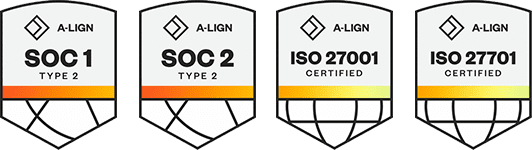Products
Solutions
Resources
9977 N 90th Street, Suite 250 Scottsdale, AZ 85258 | 1-800-637-7496
© 2024 InEight, Inc. All Rights Reserved | Privacy Statement | Terms of Service | Cookie Policy | Do not sell/share my information
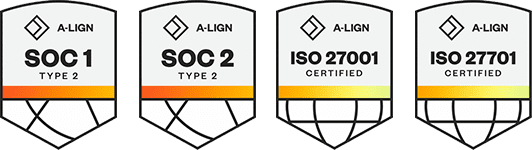
Update Control data in real time by connecting with InEight applications and other external systems.
A quantities sync lets you to bring actuals from other InEight applications into Control. Quantities are brought into Control through a Get Quantities sync. The Actual qty (to date) column is updated when the sync is complete.
Sync operations are accessed from the Actions menu in the CBS.
Depending on your project configurations, the Get Quantities sync can bring in values from InEight Design, InEight Plan, or InEight Contract. Each of these applications tracks quantities differently, depending on its role in the project lifecycle.
InEight Design
In InEight Design, engineering deliverables are broken down and tracked as scope items. As work on scope items is completed, team members can claim partial or total quantity values. Scope items are linked to cost items through the WBS phase code. As a result of a Get Quantities sync, scope item quantities update the actual quantity for their associated cost items.
InEight Plan
Quantities from InEight Plan represent completed progress in the field. Quantities can be captured directly in the Quantity Tracking module, or they can be captured through approved daily plans from InEight Progress. Components are linked to cost items through the WBS phase code. As a result of a Get Quantities sync, component quantities update the actual quantity for their associated cost items.
InEight Contract
Quantities from InEight Contract represent completed progress associated with a third-party contract. Contract line items can be broken down into schedule of value items to track field progress. These SOV items can be claimed directly in InEight Contract, or they can be claimed as contract components in InEight Plan. SOV items are linked to cost items through the WBS phase code. As a result of a Get Quantities sync, SOV quantities update the percent complete and actual quantity for their associated cost items.
To update complete from InEight Contract, you must enable the settings for the project in Control > Project Tracking > Actuals. Switch the Update % complete from Contract toggle to On.
After the Update % complete from Contract setting is enabled, select from the Calculate percent complete for individual cost items as a percentage of drop-down list to define how you want to calculate the percent complete for cost items.
The calculation for this option is: (updated % complete on the cost item) = (SOV unit price) x (Claimed qty in Contract or Plan) ÷ (Denominator in settings). Actual qty (to date) = % complete * Forecast (T/O) qty OR CB total qty (depending on settings).
If your project uses external systems to capture man-hours and costs, those values can be brought into Control through a sync. If your project uses an ERP system, you can bring in man-hours and costs by performing a Get Actual Cost and MHrs sync. If you have values tracked through contracts, you can enable project settings to bring those values in from InEight Contract. Hours and costs brought into Control through a sync update which updates the Actual cost (to date) and Actual MHrs (to date) columns.
ERP
After man-hours and costs are verified in your ERP system, you can initiate a sync to bring those values into Control. Similar to the Get Quantities sync, the Get Actual Cost and MHrs sync is accessed from the Actions menu.
If your project captures work hours through InEight Progress, those hours and their associated costs are approved in Progress before being sent to the ERP.
InEight Contract
InEight Contract can record actual costs in the form of goods receipts, accruals, invoice receipts, or payment forms. You can configure your project settings to pull these actual costs into Control through a batch process.
In project settings, under Control > Project Tracking > Actuals, switch the Get actual cost from Contract toggle to On.
After you enable this setting, Contract values update the actual cost for the associated cost items. Note that it may take up to 15 minutes for the background batch process to complete.
You can check the status of a sync in the Audit Log on the Integration tab.
Additional Information
9977 N 90th Street, Suite 250 Scottsdale, AZ 85258 | 1-800-637-7496
© 2024 InEight, Inc. All Rights Reserved | Privacy Statement | Terms of Service | Cookie Policy | Do not sell/share my information